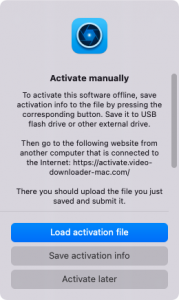After you’ve purchased a license for VideoDuke, you need to activate it with your code. Here’s how to do it:
- Click “VideoDuke” at the top left and choose “Activate VideoDuke” in the drop-down menu;
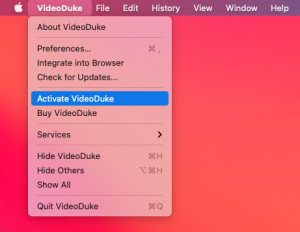
- Paste your code into the invoked window and click “Activate”;
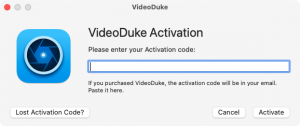
- You should receive a confirmation of successful activation. Click “OK” and proceed with downloading videos in VideoDuke.
Note: The activation process requires an Internet connection. If you do not have access to the Internet, perform manual activation of VideoDuke. Simply paste your code into the activation window, click “Activate manually” and follow the instructions you’ll see in the opened window.
If you require assistance while activating VideoDuke, feel free to contact our support specialists at [email protected]
Note:
- VideoDuke may occasionally be reactivated in the background to ensure license compliance. If your Mac is offline, you will need to reactivate it manually following the instructions similar to those mentioned above.
- The trial version reactivates itself in the background for statistics only.
- No personal information is collected during activation. Check our Privacy Policy for more details.